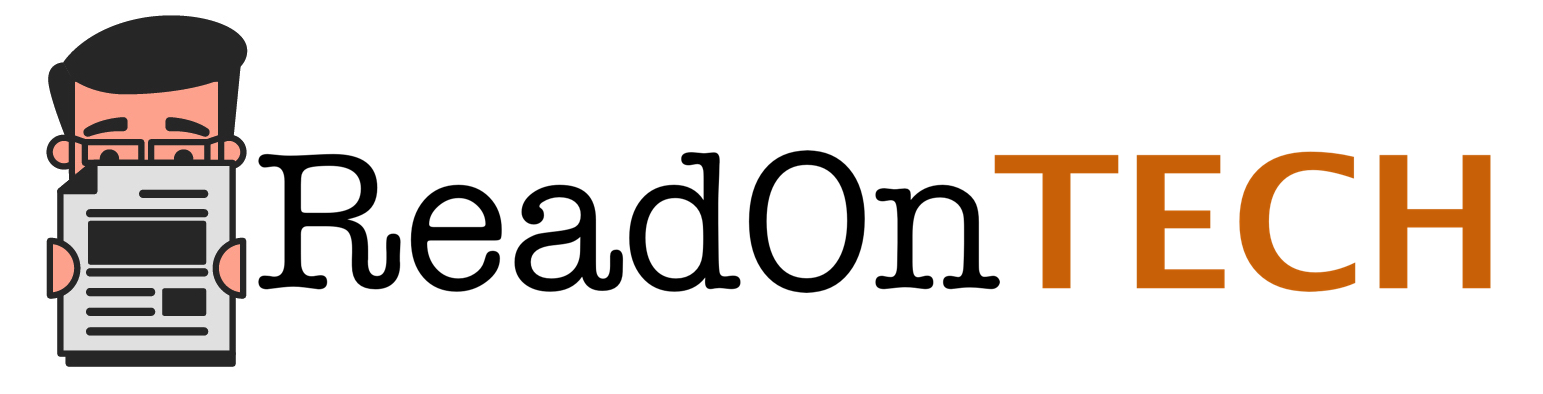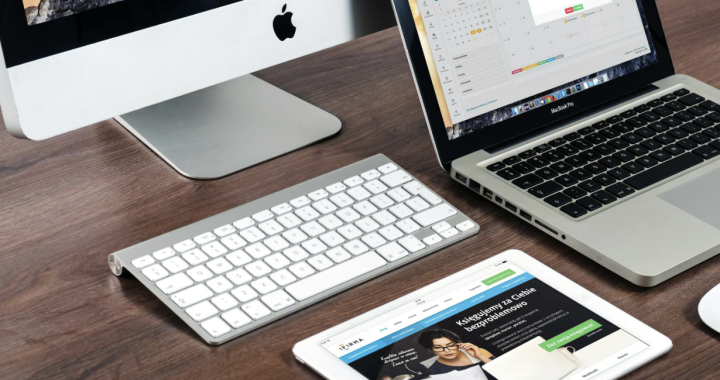Converting Videos For Various Devices With The Help Of Movavi Video Converter For Mac
2 min read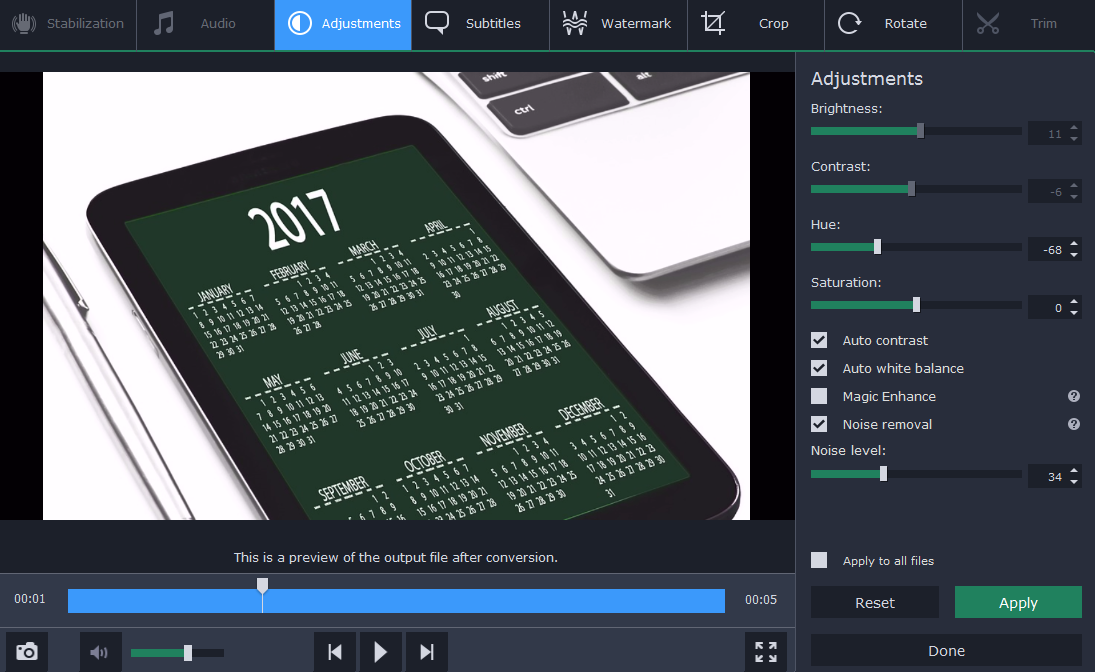
As you may have noticed some devices are only able to play a narrow range of video formats – especially older devices, set-top boxes, DVD players, and so on. In some cases it may be possible to download special apps or firmware upgrades that will allow you to play certain formats, but that solution is far from universal.
If you want to be sure that you’re able to play any video on any device, the only reliable option is to be able to convert your video into the right format. Fortunately that can be done quite easily with the help of Movavi Video Converter for Mac, and it won’t take you long to learn how.
As soon as you launch Movavi Video Converter for Mac you’ll be greeted by a clean and simple user interface. On the top-left side there’ll be a button labeled ‘Add Media’ and you should click it then click ‘Add Video’ and select the video that you want to convert. Another way to add a video is by dragging and dropping the file into the main window, which may be preferable in some cases.
Once you’ve added the video that you want to convert, you should choose the format by clicking on the ‘Video’ tab in the lower part of Movavi Video Converter for Mac’s interface. If you aren’t sure which format would be best for the device you intend to use, click on ‘Devices’ and choose a preset that corresponds to your device.
When you select a preset for a particular device or platform, Movavi Video Converter for Mac will automatically use the optimal video format and settings accordingly. That being said if you want you can adjust any of the video settings manually as well, or opt to compress your video to a smaller file size.
When you’re satisfied, click ‘Convert’ to start converting your video. Although that’s all you need to do, you may want to spend a few minutes and explore the other features in Movavi Video Converter for Mac to see how you can use them as well. With their help you will be able to edit your videos, create animated GIFs, grab screenshots, extract audio tracks, and much more.
Simply put Movavi Video Converter for Mac is a simple and easy to use video converter Mac that has a versatile set of features. By experimenting with it a little, you’ll not only be able to convert your videos but also prepare them in other ways depending on your own requirements. At very least you should never have any problems ensuring your videos are compatible with any device in the future.