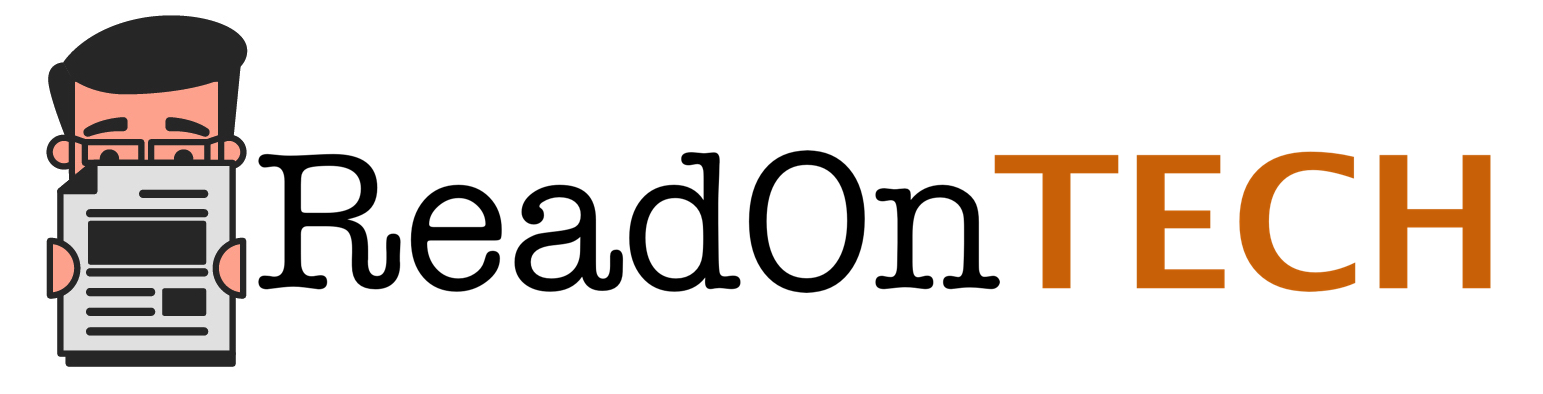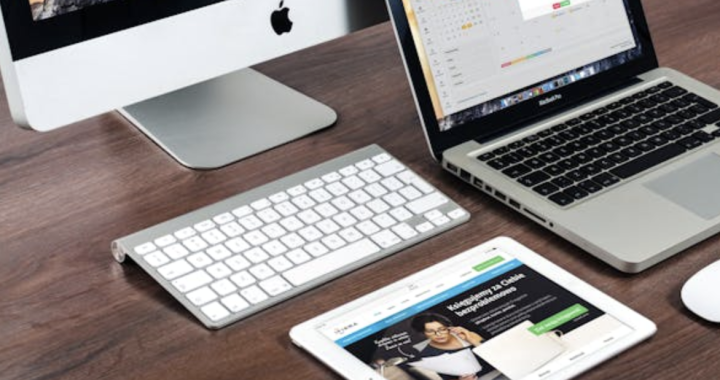How to Use Amazon EC2
4 min read
How to Use Amazon Ec2
In order to successfully comprehend what Amazon Ec2 entails, it’s imperative that readers familiarize themselves with its underlying architecture i.e. cloud computing. Cloud computing is the latest buzzword prevalent in the IT circles and is being hailed as the next evolutionary step for the present day module of computing. Put in layman’s term, cloud computing is the provision of resources like hardware and software through the internet which eliminates the need for maintaining them on site.

What is Amazon Ec2?
Amazon Ec2 is an acronym for Amazon Elastic Computer Cloud. Ec2 is web based service rendered by Amazon which enables subscribers to run their desired programs in a resizable space allocated to them via cloud services. In less technical jargon riddled language, it means that Ec2 gives the subscribers a virtual machine (hardware and software) where they can run their own desired applications, which align with their business module needs. The virtual machine is accessible via the internet through a web interface.
What are the benefits of Amazon Ec2?
Amazon Ec2 leverages the scalability, high availability, security and cost effectiveness of the cloud computing architecture in a most efficient way for its subscribers. Most of the high end and resource intensive enterprise applications that require investment in hardware and software procurement are seamlessly run using Amazon Ec2. Ec2 provides a simple and user friendly web interface which subscribers can use to completely control their computing resources being run on Amazon’s computing environment remotely. This increases the availability of these applications as they are hosted on virtual server instances that can be scaled up and down depending upon the magnitude of computing required by the subscriber. This feature makes Ec2 very elastic, flexible and malleable! Traits which are exact opposite to inherent rigidity found in traditional on site computing models. The subscribers also save substantial cost as they are required to pay only what they use, this is known as “Pay as you go” model, which is another outstanding intrinsic component of cloud architecture.
How to use Amazon Ec2?
First and foremost, to avail Amazon Ec2 service a subscriber needs to have an Amazon Web Services Account. It’s through this account that Ec2 services are rendered. Simply go to Ec2 detail page and click “Sign up for this web service” button. Now Amazon Ec2 being the robust and versatile computing hierarchy can be used for various business purposes. It can facilitate developers and put at their disposal tremendous computing power, it can host a subscriber’s website or blog complete with content management system and it can house an enterprise’s hefty database. These are just some of the examples where one can harness the power of Amazon Ec2.
Launching an Amazon Ec2 Instance
The beauty of Amazon Ec2 launch procedure is its simplicity; the process is so visual and straightforward that even the less tech savvy individual can handle it. Here are the steps to launching your Amazon Instance.
Step 1: You’d need your Amazon Ec2 Console (accessible via web) to initiate your instance. Here’s the URL for reaching the console: https://console.aws.amazon.com/ec2/home.
Step 2: You will have the console screen in front of you which would be divided into two panes. On your right would be the navigation pane with links for easy navigation and on the right would be the Amazon Ec2 console dashboard. Locate the “Launch the Instance” button and click it.
Step 3: Next screen would be the “Request Instances Wizard” which allows you to select what type of computing (32 bit or 64 bit) you require. The instance comes preconfigured with operating system and some rudimentary application software that would run on Ec2.
Step 4: After you have chosen your AMI (Amazon Machine Image) suffice to say the first step you’d next be presented with instance details. This screen would involve selecting how many virtual machines you want to run, which geographical location you’d like for your virtual machine and finally the instance type. (Instances type vary according to configuration like varying RAM, storage etc)
Step 5: The next screen is the continuation of the Request Instances Wizard and presents advanced instance options. Just make sure that the Kernal ID is set to default, RAM disk ID also default and user data type should be as text.
Step 6: Add tags to your instances which would assist in organizing, searching and browsing your resources.
Step 7: The next step is very important, as it will let you create a key pair. Key pair is equivalent of a password which you’d later use to connect to your created instance. The fields for creation of key pair are very descriptive. After creating unique key pair, download it and keep it at a secure location.
Step 8: This step would allow you to configure your firewall preferences. Using the options button on the screen and the drop down lists, you can enable or disable ports, configure to use SSH putty or other similar programs to connect to your instance. You can also enable HTTP for internet visibility of your instance and finally activate MySQL if you want to access your database.
Step 9: The next and final screen is the review screen which gives you a glimpse of your made choices to create your Amazon Ec2 instance. All that is required now is to hit the launch button to finalize and accept the information on the screen and actually initialize your Amazon Ec2 cloud.
Congratulations, you have successfully launched your Amazon Ec2 cloud, which is now ready to support and host any of your business applications. The next step is connecting to it using the SSH. All the facilities of the Amazon cloud are now at your disposal including the Elastic Block Storage, Elastic IP Address (new feature) or configure LAMP services on it.